Product Guides
The Ultimate Guide to 300 DPI Printing Best Practices
Introduction To 300 DPI printing best practices
This guide of 300 DPI printing best practices will get you in a good starting point to be able to make the most of the digital downloads on this site.
Whether you’re framing your favorite artwork or printing promotional materials, 300 dots-per-inch (DPI) is the gold standard for sharp, professional-quality prints. In this guide, we’ll walk through everything you need to know—from choosing the right file type to prepping your images—so your digital downloads always look their best on paper.
Products such as the following benefit greatly once you understand the fundamentals of this guide.
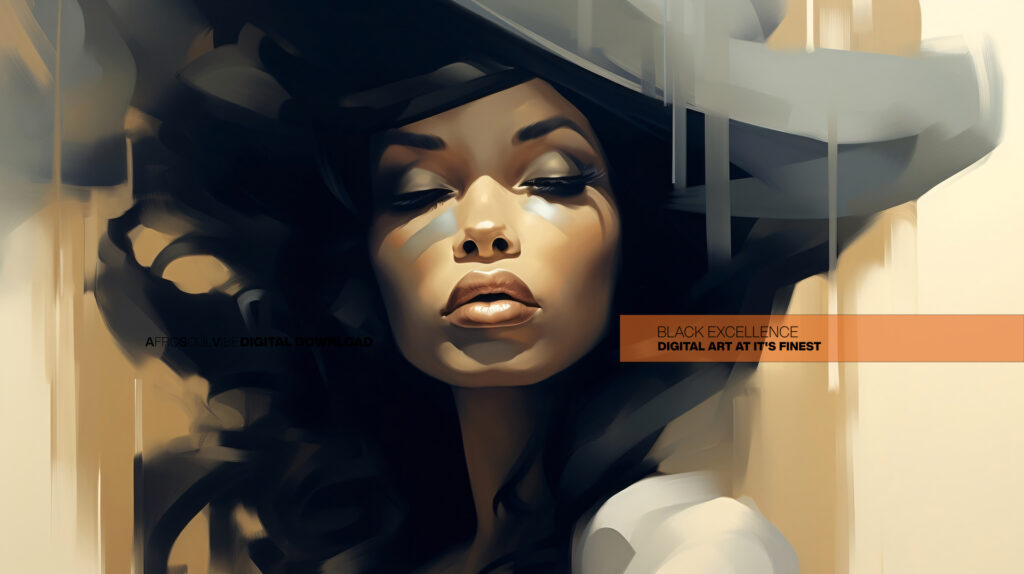

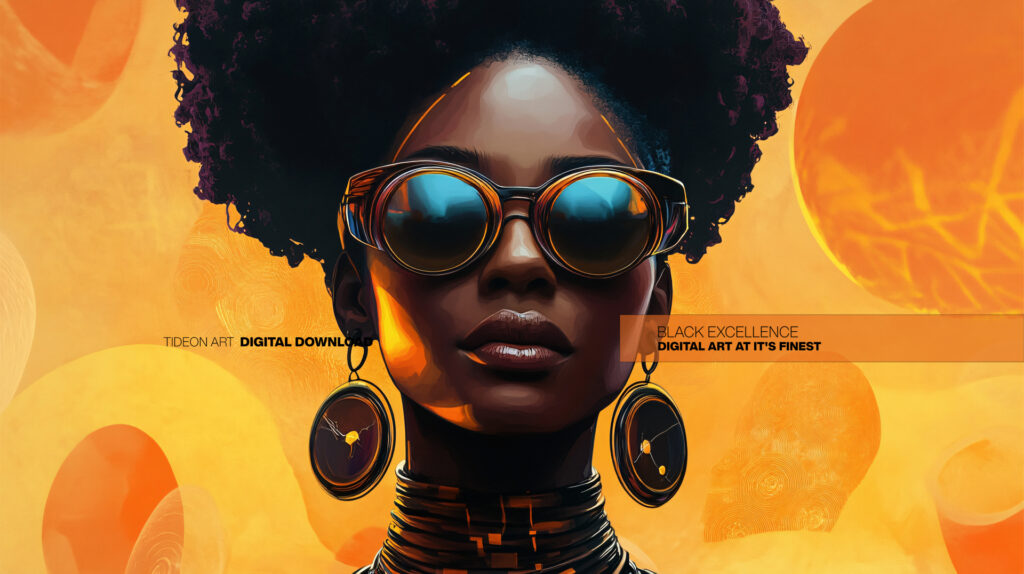
1. What Is DPI and Why 300 DPI Matters
- What DPI means: DPI measures how many ink dots your printer lays down per inch.
- Why 300 DPI: At 300 DPI, the human eye cannot distinguish individual dots at normal viewing distances, giving you smooth gradients, crisp edges, and rich detail.
2. Choosing the Right File Format
- JPEG vs. PNG:
- JPEG: Ideal for full-color photographic work. Look for minimum 95% compression to avoid visible artifacts.
- PNG: Best when you need transparency (e.g., overlays or cut-outs).
- TIFF/PDF (Advanced): If you require lossless color fidelity or need embedded profiles, consider TIFF or PDF.
3. Image Resolution and Dimensions
- Pixel dimensions: Always calculate your needed pixel dimensions: Print size (inches) × 300 DPI = required pixels
- Example: 10 × 8 inches → 3000 × 2400 pixels
- Resampling: If your file is smaller, avoid up-resampling (it blurs). Instead, choose a slightly smaller print size or source a higher-res image.
4. Color Space and Profiles
- RGB vs. CMYK:
- Digital art is typically created in RGB.
- Most professional print shops convert to CMYK for press—but many modern labs accept high-quality RGB and handle conversion.
- Embedded profiles: Export with sRGB or Adobe RGB to maintain consistent color across devices.
5. File Prep Workflow
- Check your canvas size: Confirm pixel dimensions match your target print size.
- Flatten layers: For TIFF or Photoshop files, flatten to reduce file size and avoid layer mismatches.
- Sharpen intelligently: Apply a mild unsharp mask—too much sharpening can introduce halos.
- Embed metadata: Include copyright and description in the file’s metadata.
6. Test Prints and Soft Proofing
- Soft proofing: Use Photoshop or Affinity’s proof‐view with your printer’s ICC profile to preview color shifts.
- Test strips: Print a small section at full size to verify color, contrast, and sharpness before ordering a large run.
7. Choosing a Print Lab
- Online vs. local shops:
- Local labs: Great for hands-on color tweaking and quick turnarounds.
- Online labs: Often cheaper for bulk orders; check their sample kits.
- Paper choices: Matte, glossy, luster—each affects your final look. Ask for paper swatches to confirm texture and weight.
8. Framing and Display Considerations
- Matting: Adds breathing room and protects the edges of your print.
- UV-protected glass: Shields colors from fading over time.
- Alternative displays: Canvas wraps, metal prints, and acrylic mounts can elevate digital art in unique ways.
9. Common Pitfalls to Avoid
- Low-resolution uploads: Always double-check your pixel dimensions before sending.
- Over-compressing JPEGs: Aim for ≥ 95% quality to keep artifacts invisible.
- Ignoring color profiles: Mismatched profiles lead to dull or overly saturated prints.
10. FAQs
Q: Can I print 300 DPI on an inkjet home printer?
A: Yes—most modern inkjets support 300 DPI or higher, but results vary by paper quality and ink.
Q: What if I need a print larger than my image’s resolution?
A: Consider a specialized upscaling service (AI-driven) or choose a smaller print size.
Conclusion & Next Steps
Now that you’re armed with the best practices for 300 DPI printing, you can confidently produce gallery-worthy prints every time. Bookmark this guide, link to it from each of your product pages, and watch your customers rave about the crisp, vibrant quality of their prints.
Internal & External Link Opportunities
- Internal: Link to your product pages under “What You Get” sections.
- External:
Feel free to tweak, add screenshots of your own test prints, or expand any section as you grow. Once you have this live, you’ll have a true pillar to reinforce every product’s SEO and user trust.

